Last updated by: bg-11, Last updated on: 16/05/2025
Wazuh Docker Container and Web Container Runtime Monitoring
Document Creation: 05 May, 2025. Last Edited: 05 May, 2025. Authors: Bikendra Gurung.
Effective Date: 05 May, 2025. Expiry Date: 05 May, 2026.
Overview
This technical guide provides detailed step-by-step instructions on how to configure Wazuh to monitor Docker container lifecycle events and runtime web container logs on a Docker host. In addition, it enables detection of container activity and potential web-based attacks, enhancing overall visibility and incident response capabilities.
Prerequisites
- A Wazuh agent installed on the Docker host.
- Docker installed on the host system.
- Admin/Root access to the Wazuh Docker host (Linux server).
- Familiarity with docker, docker-compose, and basic Linux operations.
Step 1: Install Docker Python Library
Install the required Python library and dependencies to allow Wazuh to interface with Docker:
sudo su
cd ~
apt-get update && apt-get install python3
pip3 install docker==7.1.0 urllib3==2.2.2 requests==2.32.2
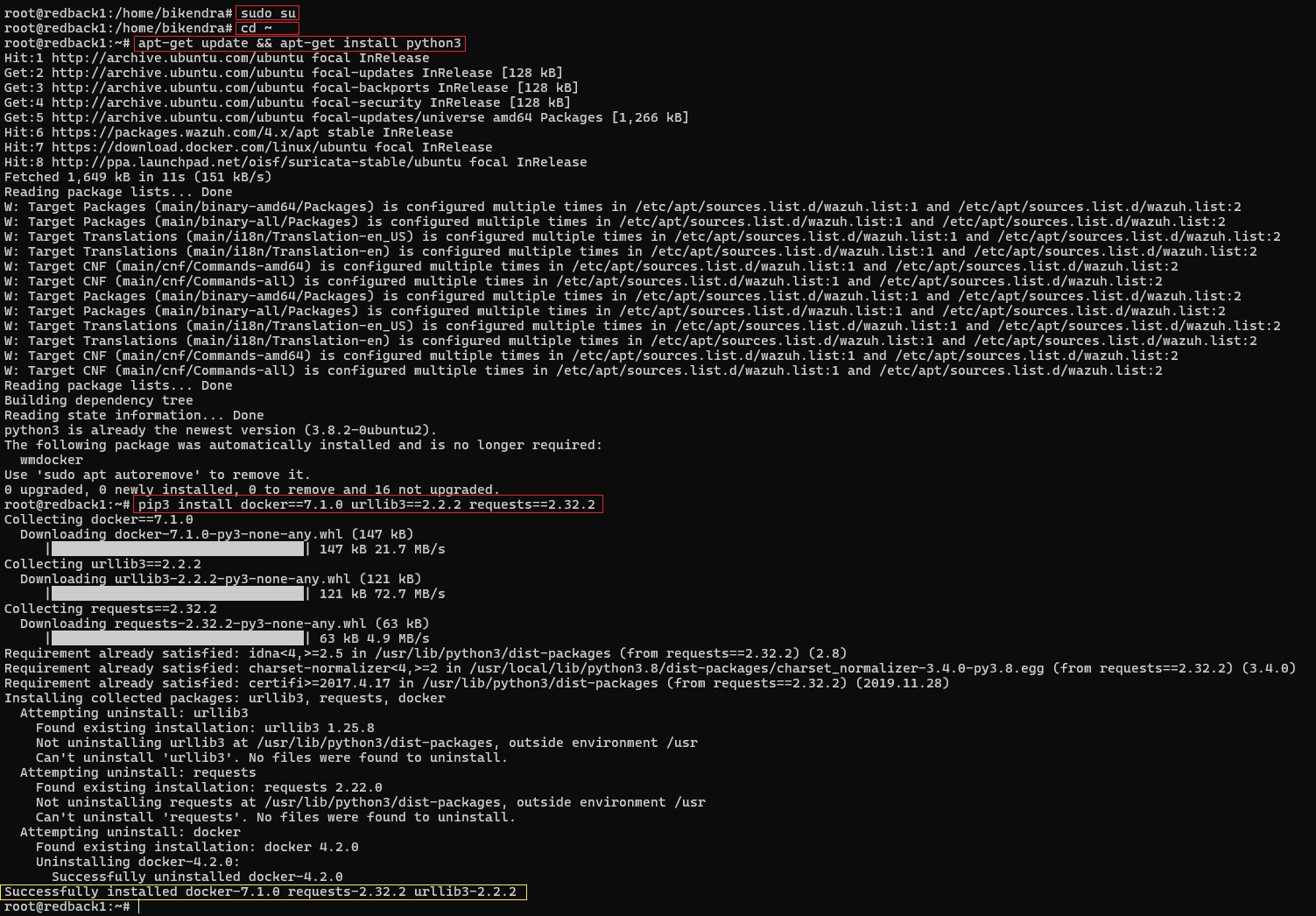
Step 2: Configure Wazuh Agent for Docker Listener
2.1. Enable Docker Listener in Wazuh Agent
Edit the agent configuration file:
vim /var/ossec/etc/ossec.conf
Add the following block:
<wodle name="docker-listener">
<interval>10m</interval>
<attempts>5</attempts>
<run_on_start>no</run_on_start>
<disabled>no</disabled>
</wodle>
Note:
• This enables the Wazuh Docker wodle to collect Docker container metadata and activity events.
• The listener attempts to execute five times at ten-minute intervals if it fails.

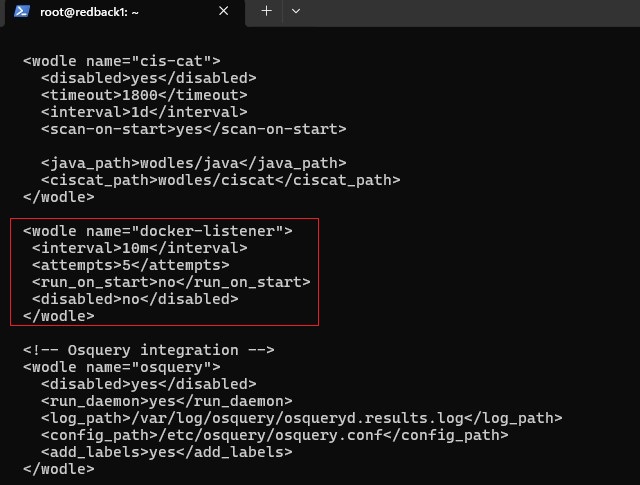
2.2. Restart Wazuh Agent
systemctl restart wazuh-agent

Step 3: Test Container Lifecycle Events
3.1. Simulate typical container activity to verify detection:
# 1. Start a container
docker run -d --name test-container httpd
# 2. Pause the container
docker pause test-container
# 3. Resume the container
docker unpause test-container
# 4. Stop the container
docker stop test-container
# 5. Remove the container
docker rm test-container
# 6. Remove the image
docker rmi httpd
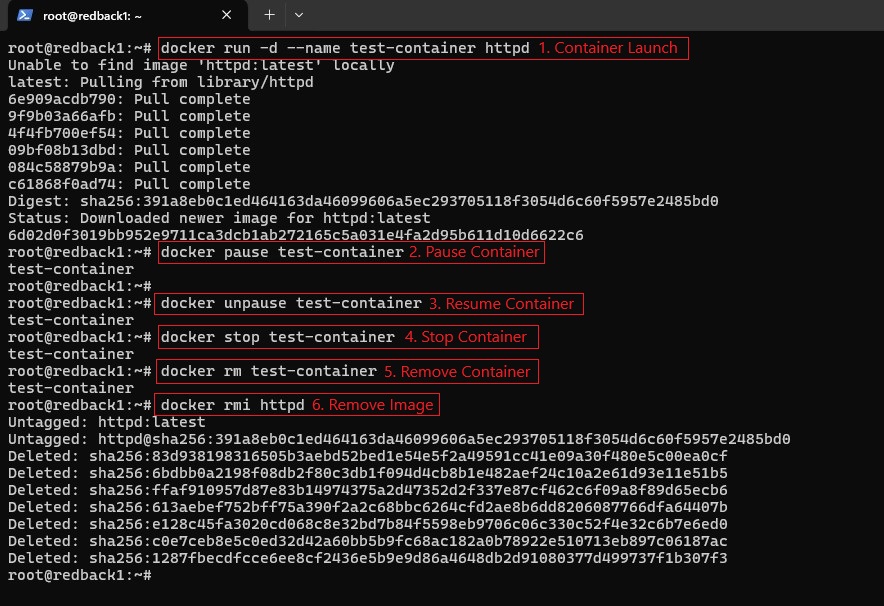
3.2. Observe the corresponding event logs
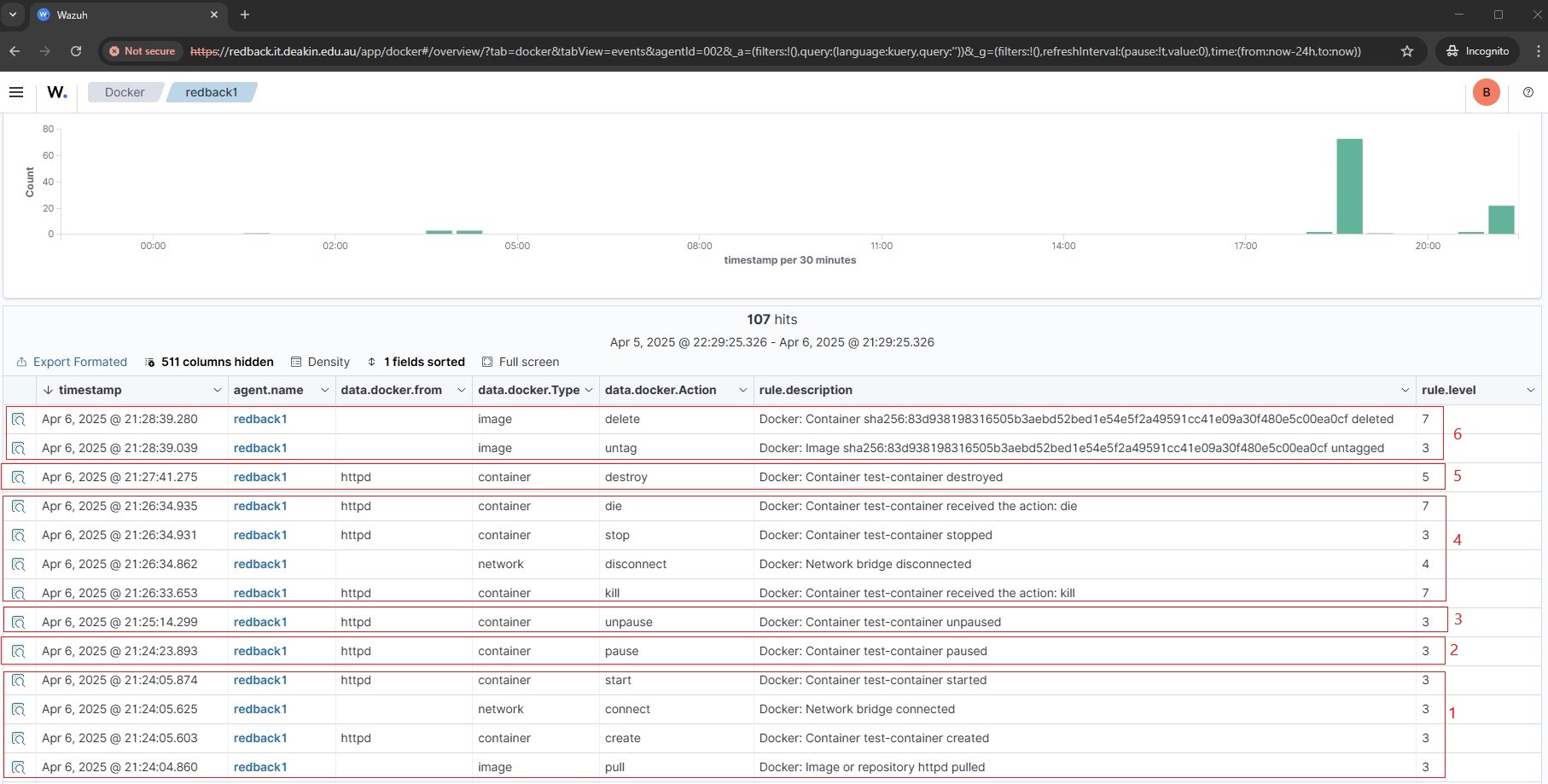
Step 4: Configure Web Container Runtime Log Monitoring
Configure the Wazuh agent on the Docker server to forward all container runtime logs to the Wazuh server.
4.1. Modify Wazuh Agent Config
vim /var/ossec/etc/ossec.conf
![]()
4.2. Add Configuration Block
Add the configuration block below to monitor container logs
<localfile>
<log_format>syslog</log_format>
<location>/var/lib/docker/containers/*/*-json.log</location>
</localfile>
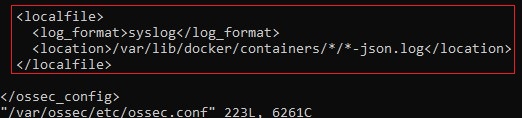
Note:
• Wildcards * are used so Wazuh can monitor dynamically named container log paths.
• The typical pattern is/var/lib/docker/containers/<CONTAINER_ID>/<CONTAINER_ID>-json.log.
4.3. Restart the Agent
systemctl restart wazuh-agent
Step 5: Configure Wazuh Server Decoders
5.1. Edit Local Decoder File
vim /var/ossec/etc/decoders/local_decoder.xml
![]()
5.2. Add Decoders
Add the following decoders:
<decoder name="web-accesslog-docker">
<parent>json</parent>
<type>web-log</type>
<use_own_name>true</use_own_name>
<prematch offset="after_parent">^log":"\S+ \S+ \S+ \.*[\S+ \S\d+] \.*"\w+ \S+ HTTP\S+" \d+</prematch>
<regex offset="after_parent">^log":"(\S+) \S+ \S+ \.*[\S+ \S\d+] \.*"(\w+) (\S+) HTTP\S+" (\d+)</regex>
<order>srcip,protocol,url,id</order>
</decoder>
<decoder name="json">
<parent>json</parent>
<use_own_name>true</use_own_name>
<plugin_decoder>JSON_Decoder</plugin_decoder>
</decoder>
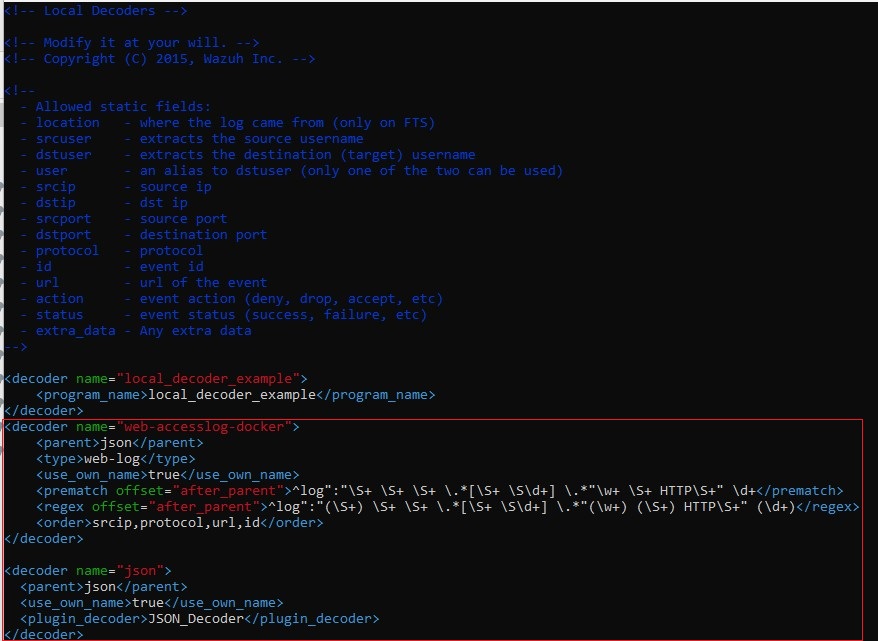
5.3. Restart the Wazuh Manager
docker restart single-node-wazuh.manager-1
![]()
Step 6: Simulate Web Attacks in Containers
6.1. Run a web container and simulate a SQLi attack to generate attack-like logs
# 1. Create a web container called test-container
docker run --name test-container -p 8082:80 -d nginx
# 2. Normal access – check that the web container is running and accessible by sending a request.
curl http://redback.it.deakin.edu.au:8082
# 3. Simulate a SQL injection attempt by sending a crafted request.
curl -XGET "http://redback.it.deakin.edu.au:8082/users/?id=SELECT+*+FROM+users"
Note: If an alert isn’t triggered immediately, wait briefly and repeat the SQLi request.
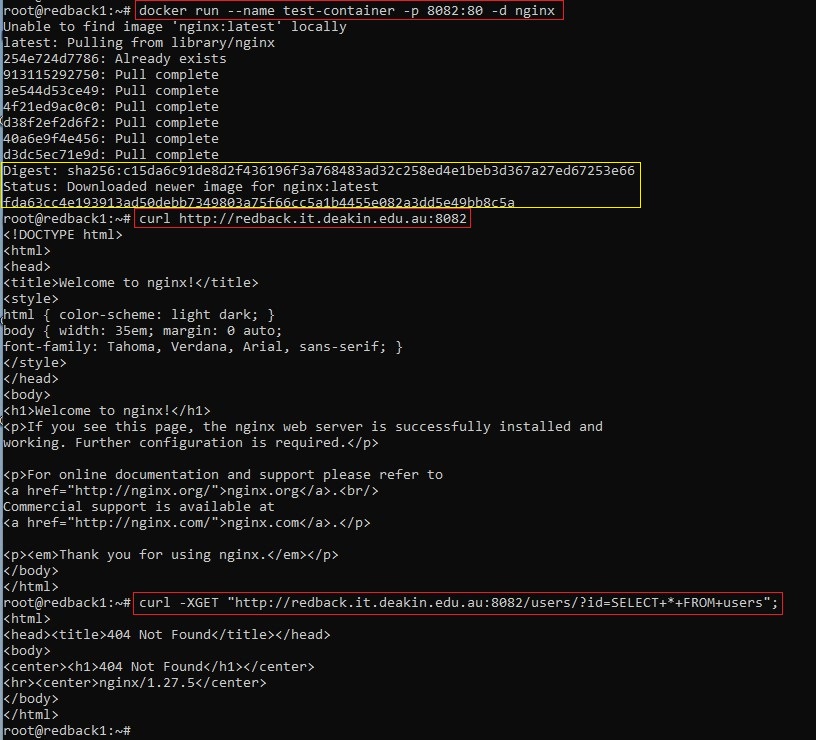
6.2. Observe the corresponding event logs in the Wazuh Dashboard.
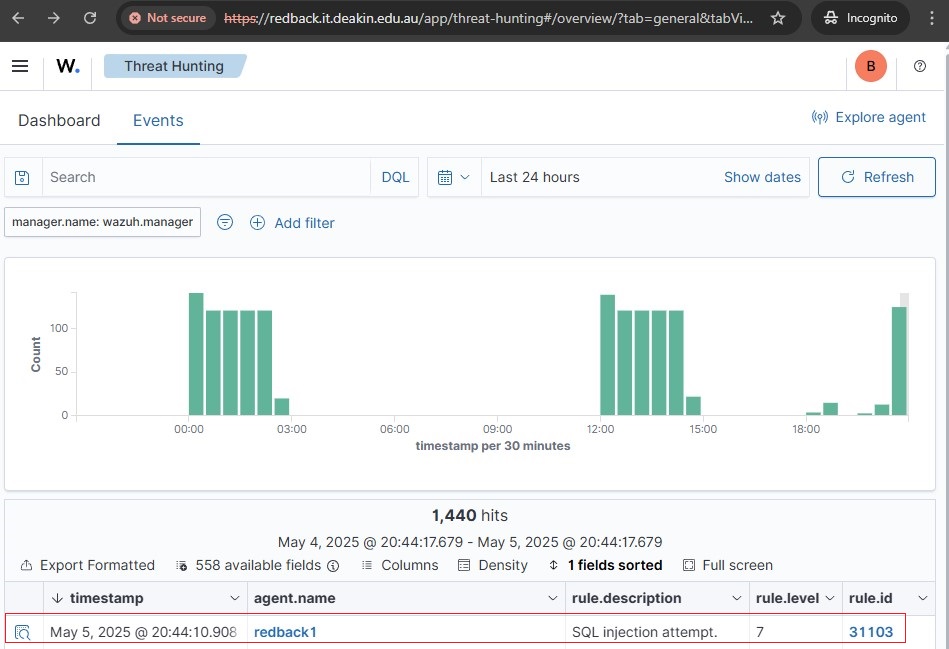
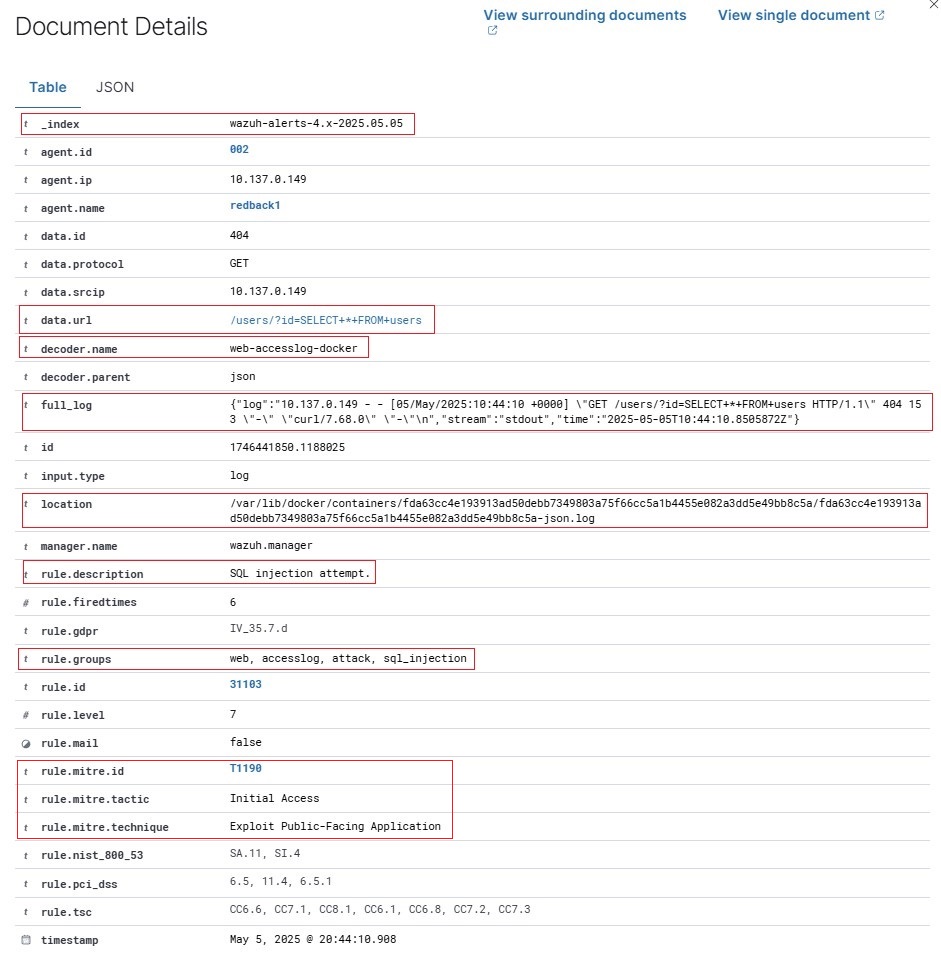
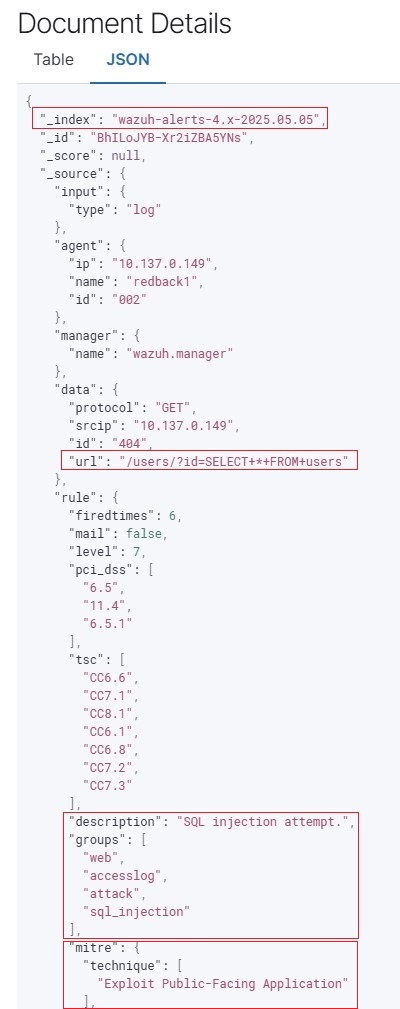
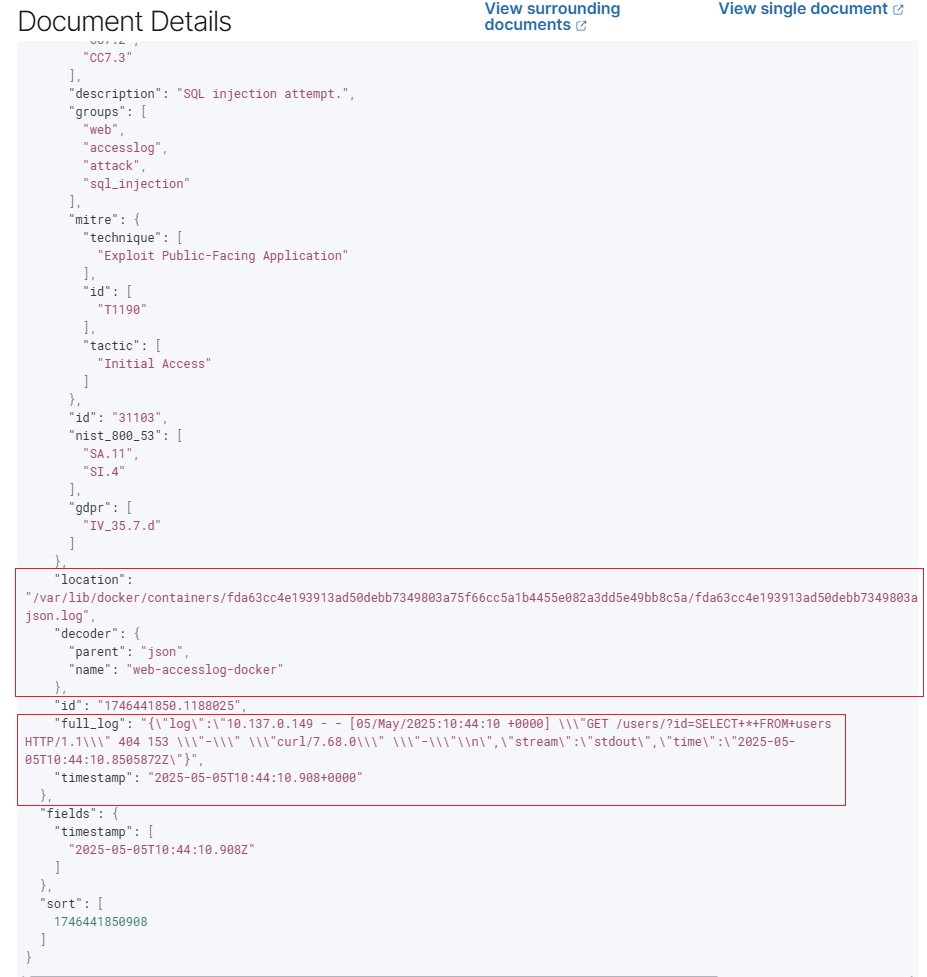
Notes
- Ensure container logging drivers are set to
json-file(default). - Docker logs must be readable by the Wazuh agent.
- Alerts will appear in the Wazuh Dashboard tagged under
web,accesslog,attack, and/orsql_injectionfor web access logs, anddockerfor container lifecycle events.